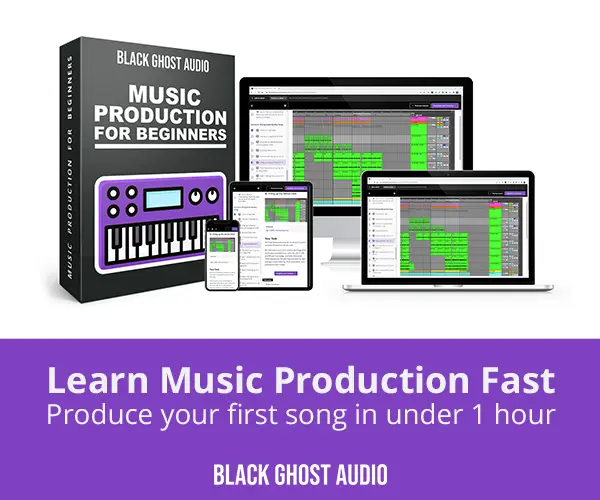An audio interface is a piece of hardware that’s main purpose is to extend the audio recording and playback capabilities of your computer. If you want to record a vocalist using a studio microphone or play audio from your computer using a pair of studio monitors, you’ll need an audio interface.
What Does an Audio Interface Do?
More specifically, an audio interface performs analog to digital (A/D) conversion and digital to analog (D/A) conversion. A/D conversion is the process of converting an analog sound wave, such as the one picked up by a microphone, into binary code that your computer can understand. D/A conversion is opposite of A/D conversion, and converts digital audio files stored on your computer into analog sound waves that can be played back by headphones and speakers.
Beyond capturing a vocal recording, which could potentially be done with a USB microphone like a Blue Yeti, a high-quality audio interface will allow you to record with multiple microphones at once, capture the sound of various instruments like guitars and synths, make use of multiple sets of studio monitors, and process your recordings through external audio hardware like compressors, delays, and reverbs.
One of the biggest challenges when it comes to buying an audio interface is determining which audio interface is right for you. This guide will provide you with the information you need to make an educated purchasing decision based on your individual needs as a music producer.
The primary features you should take a look at when browsing for an audio interface include the number/type of inputs and outputs, the quality of the preamps, the quality of the converters, as well as any additional features that the audio interface comes with.
Audio interfaces can range in price from $99-3,500+, but a more expensive audio interface may provide features you don’t need. Knowing what you want to do with an audio interface before buying one will ensure you only spend money on features that you'll use.
Audio Interface Inputs and Outputs
The more external hardware you want to integrate into your set up, the more inputs and outputs your audio interface will need to have. Professional studios full of analog hardware often require multiple audio interfaces daisy chained together. Home studios are a bit of a different story, since many people producing music at home run lots of their sessions using plugins.
We’re going to take a look at some different types of inputs and outputs you’ll find on audio interfaces. Understanding what these inputs and outputs are meant for will allow you to determine whether or not they’re important to you.

XLR Inputs
XLR inputs allow you to record audio captured by microphones. These types of inputs usually run into a microphone preamp, which boosts microphone level signal to line level signal. We’ll be taking a closer look at mic preamps later on in this guide.
Hi-Z Inputs
Hi-Z inputs, also known as hi-impedance inputs, are used when plugging guitars directly into your audio interface. These types of inputs can be driven by very low power outputs, such as the instrument level signal produced by your guitar’s pickups. If you don’t connect your guitar to a Hi-Z input, and instead try to connect it to another type of input, the guitar signal will sound significantly different than it’s intended to.
For Hi-Z inputs, you should use guitar/instrument cables with 1/4” TS connectors. Check out “How to Make Your Own Audio Cables” to save money by making your own guitar/instrument cables.
1/4” Line Inputs and Outputs
Line inputs accept line level signal, while line outputs produce line level signals. Microphone signals need to be brought up to line level using a preamp, and if you’re not using a Hi-Z input, guitar signals need to be brought up to line level using a DI box.
The number of line inputs you need depends on how many microphones and instrument you want to record at once. Many basic audio interfaces come with at least two inputs, many of which are mic/line/instrument combo inputs; they accept mic, line, or instrument signals.
Your studio speakers require a line level input signal. Most audio interfaces will have at least two line outputs; one for your left speaker, and one for your right speaker. If you want to run audio from within your DAW through external hardware, you’ll need more line outputs.
If you only have one set of speakers, and do all your mixing in-the-box, you probably don’t need more than two line outputs. However, if you have a second pair of monitors, or wish to incorporate hardware compressors, delays, or reverbs, you’ll want to make sure that your audio interface has enough line outputs to accommodate your situation.
DB-25 Inputs and Outputs
A DB-25 input is a 25-port electrical connector that allows you to route patch bays into your audio interface using a snake cable. TRS snake cables and XLR snake cables are both available; the type of snake cable you require depends on the type of patch bay you own. DB-25 inputs allow you to connect up to 8 TRS or XLR outputs to your audio interface at once, while DB-25 outputs allow you to send up to 8 channels of audio to a patch bay via TRS or XLR cables. The best part is that DB-25 I/Os are small, which means they don't take up a lot of real estate on the back of your audio interface.
S/PDIF Inputs and Outputs
Sony/Philips Digital interface (S/PDIF) is a digital audio interconnect used to record consumer devices via the use of a coaxial cable with RCA connectors or a fiber optic cable with Toslink connectors. S/PDIF is used to carry compressed digital audio for surround sound to home theatre amplifying receivers. Alternatively, S/PDIF can be used to carry two channels of uncompressed audio to an amplifying receiver.
ADAT S/MUX Inputs and Outputs
Alesis Digital Audio Tape (ADAT) is another form of digital audio interconnect that uses fiber optic cables with Toslink connectors to carry information. While the cable that S/PDIF and ADAT use may be the same, the data streams of the two protocols are completely incompatible with one another. S/PDIF is mostly used to transfer stereo or surround sound data, whereas ADAT is used to transfer up to 8 channels of uncompressed 48 kHz, 24 bit audio.
The company Sonorus developed something called sample multiplexing (S/MUX) that augments the abilities of ADAT; it allows higher sample rates to be transmitted using less channels. For example, ADAT S/MUX can transmit 4 channels up to 96 kHz, or 2 channels up to 192 kHz. When searching for an audio interface, make sure that the ADAT input is labeled as “ADAT S/MUX” as opposed to just “ADAT” if you want to make use of sample multiplexing.
One ADAT input and output take up much less space on an audio interface than 8 line inputs and outputs. One situation in which you may use ADAT is if you have an additional audio interface that you wish to record through.
Perhaps you want to use the second audio interface's unique preamps, but still wish to record using your main audio interface. You can use all the mic/line inputs on your main audio interface, while also recording up to 8 inputs from the secondary audio interface via your audio interface’s ADAT input.
Word Clock Inputs and Outputs
Every audio interface has a built-in word clock that tells it how often to process one sample of audio. For example, your audio interface will process one sample of audio 44,100 times per second if you’re using a sample rate of 44,100. At a sample rate of 96,000, one sample of audio will be processed 96,000 times every second.
In theory, you should be able to connect multiple pieces of digital processing gear together and have them process samples in sync with one another automatically. For example, you may want to connect multiple audio interfaces together, or use outboard digital effects like delay and reverb.
The problem is that in practice, the internal clocks of different pieces of digital gear are rarely perfectly in sync, which results in an audio issue known as “drift.” When one piece of digital gear drifts ahead of another, the signal its processing will play back faster than the other; this can leave you with two audio files of different lengths.
Instead of time stretching your audio files every time you want to use your digital gear, the solution is to use a master clock. A master clock tells other clocks, known as slave clocks, exactly when to process audio, which helps them stay in time with one another.
If your audio interface includes a word clock input and output, you’ll likely be able to use your audio interface as the master clock, and your other digital gear as slave units. It may also be possible to make your audio interface the slave of an external master clock if necessary. The type of cable you'll need to sync digital devices with your audio interface's master clock is a digital coaxial cable with male BNC connectors.
MIDI Inputs and Outputs
Musical instrument digital interface (MIDI) inputs and outputs allow you to record and send MIDI data via the use of MIDI cables. When you play a MIDI instrument, all of the key presses, button presses, knob turns, and slider changes you make are converted into MIDI data. This data includes note notation, pitch, velocity, vibrato, panning, and clock signals.
Older MIDI enabled devices won’t necessarily be able to connect to your computer via the use of a USB cable. MIDI was developed in 1983 and it wasn’t until 1994 that the first USB technology began development.
If you want to use an old MIDI keyboard to control a modern virtual instrument, like RealGuitar 5, you need to connect the MIDI keyboard to your audio interface using MIDI cables. Alternatively, you may want to get a MIDI cable to USB converter for around $17 on Amazon; this will allow you to connect to a USB port on your computer as opposed to a MIDI input on your audio interface.
Headphone Outputs
Most audio interfaces are going to come with at least one headphone output. Headphone outputs are great if you want to work on music late at night without waking up your roommates, but they have a number of other applications as well.
One of the biggest benefits headphones provide is that they allow you to monitor your mix while recording audio in your control room. You can’t play back audio through your main monitors while recording because it will get picked up by the microphones you’re using and create feedback. By muting your main monitors and auditioning your mix on a pair of headphones, you avoid audio feedback while recording.
My Apollo x8 has two headphone outputs that allow me to seamlessly swap between my closed-back Audio Technica M50X headphones and open-back AKG K702 headphones. Check out “The Difference Between Open-Back and Closed-Back Headphones” for more information on why checking your mix using different types of headphones is important.
Some audio interfaces will allow you to send a different mix to each headphone output. For example, you could create a mix unique for your vocalist that’s completely different than the mix for your drummer. With Universal Audio interfaces, this is done using the dedicated Console software.
Audio Interface Preamps
Preamps are a huge selling point for audio interfaces; they bring your input signal up to line level and introduce their own unique color to your recordings. Some microphones, like the Shure SM7B, require lots of gain to produce a signal free of a significant noise. The more gain your preamps can provide, the further they’re able to separate the signal picked up by your microphones from the noise floor. Consider integrating a Cloudlifter CL-1 with your audio interface if you need more gain; it offers up to +25 db of gain for passive microphones.
48V phantom power should be used to power condenser microphones; most audio interfaces come with the option to turn phantom power on and off. If you're using a condenser microphone and can barely hear a signal, you've probably forgotten to engage phantom power.
Certain preamps put an emphasis on clarity, while others strive to achieve warmth. Every preamp is unique in the sound it provides, so make sure to A/B test the preamps in different audio interfaces before deciding on one. At the very least, look up some preamp shootouts on YouTube.
The Scarlett 3rd Gen and Clarett line of audio interfaces by Focusrite contain preamps with a switchable Air Effect that provide a sweet, open, and clean sound. In comparison, the UR-RT2 USB Audio Interface contains D-PRE Class A preamps with switchable Rupert Neve Designs input transformers that deliver rich musical tones with enhanced harmonics.
A lot of top-end audio interfaces include software that allows you to model various preamps. For example, Universal Audio provides an assortment of preamp and channel strip emulations from Manley, Neve, API, Helios, SSL, and more. If you need access to an assortment of preamps, consider an audio interface that provides analog modelled preamp options, or look into standalone hardware preamps.
A/D and D/A Converters
You’ll be hard pressed to find an audio interface containing converters that produce digital audio at a bit depth of less than 24 and sample rate of less than 48 kHz. It’s becoming increasingly standard for audio interfaces to support sample rates up to 192 kHz, but recording at a sample rate this high isn’t necessary unless you plan to perform extreme pitch or time manipulation.
Not all audio interfaces allow you to control sample rate via their hardware interface. Many audio interfaces come with software that allow you to control internal function like sample rate and even internal signal routing.
Additional Features
At this point, we’ve covered most of the basic audio interface features. Midrange to top-end audio interfaces will usually include some, or all of the following additional features:
- Built-in monitoring meters
- Alternative speaker outputs
- Talkback mic
- Dim control
- Mono control
- Zero-latency monitoring
- Digital signal processing (DSP)
Zero-latency monitoring is a rather notable feature that allows you to hear your sound source directly. If you’ve ever tried to record yourself before and noticed a delay between what you were playing and what you were hearing, engaging zero-latency monitoring will remove the delay. There may still be input latency, but at the very least you'll be able to capture the performance without any issues. Time-shifting the recording should allow you to fit it right into place.
Audio interfaces that provide DSP help offload the work that your computer has to do when running large project sessions. The problem is that plugins put a lot of strain on your computer’s CPU, but by running plugins using an external device, like an audio interface, you take the pressure off your computer.
For example, UAD plugins make use of the DSP provided by Universal Audio hardware. Not only can you run these plugins within your DAW and take advantage of DSP, but you can also process audio with UAD plugins as you record. By the time the audio you’ve recorded is captured within your DAW, processing has already been applied; this process is very similar to recording through analog hardware.
The PreSonus Monitor Station V2 can integrate with your existing audio interface to provide many of the additional features mentioned, and at just $329, it may be more affordable than spending an extra $1,000 on an audio interface that has these additional features built-in.
Check out "4 of the Best Audio Interfaces on the Market" to learn about the best audio interfaces at various price points. Choose the right audio interface for your music studio.