There are many computer applications that you can use to significantly improve your workflow, organize your workspace, and gain access to features not available within your DAW (Digital Audio Workstation). This list contains 13 apps that you’ll find yourself using daily, and that will make the process of producing music significantly easier.
The following apps aren’t going to allow you to write music; that’s what a DAW is for. If you don’t yet own a DAW, I recommend checking out either Ableton, Logic Pro X, FL Studio, or Pro Tools. Each DAW has it’s own strengths and weaknesses, so I recommend experimenting with some different DAWs and deciding which ones work best for you.
All of the apps on this list are available for MacOS, while a number of them are available for Windows, Linux, iOS, and Android. Operating system compatibility has been listed at the bottom of each app's section.
1. Audio Hijack
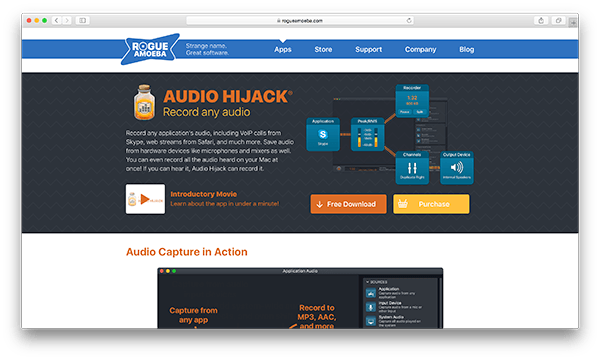
Audio Hijack is an app that allows you to record any of the audio that comes out of your speakers. For example, you can record audio from apps, DVDs, internet radio, record players, voice chats, webs browsers, and system audio. On top of the ability to record audio, Audio Hijack allows you to create custom signal processing chains.
When I watch old films on Netflix, I’ll route the audio from my browser through Audio Hijack, reduce the noise that’s typically found in old films using a de-noise plugin like Waves' Z-Noise, apply some light buss compression with Cytomic’s The Glue, and then bring the overall level up with a limiter like FabFilter’s Pro-L 2.
Audio Hijack comes with audio effects that include a 10 band EQ, de-click device, de-hum device, de-noise device, and many other tools that allow you to control the frequency response of your input signal.
Available on: MacOS
2. Backblaze
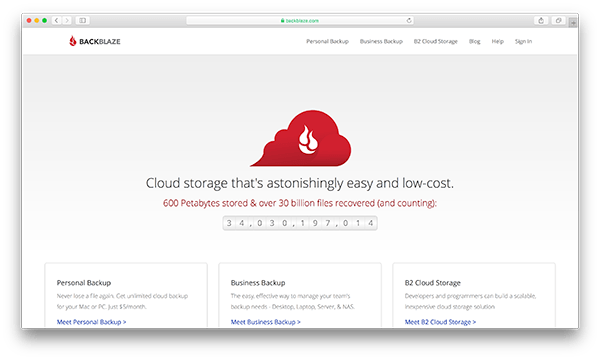
Backblaze allows you to back up your entire computer online. There’s no limit to the amount of data that you can back up. Breaking your laptop, or having it stolen is the worst thing that can happen to you as a music producer. Even if you back up your projects with an app like Splice, there are still countless other files on your computer that are valuable.
If you back up your files to a local external hard drive, that’s great, but if someone steals it, those files are gone. I’m not sure how likely it is that someone is going to frag your studio with an EMP grenade, but if that happens, all of your electronics are toast, and your backups will be lost. The only way to ensure complete backup security is by using an off-site backup server like Backblaze. You can even back up your external hard drives to Backblaze thanks to there being no data upload limit. The best part about Backblaze is that it’s only $5/month, and well worth the peace of mind.
Available on: MacOS, Windows, and Linux
3. Balance Lock

Balance Lock is a simple app that locks the left/right balance of your computer’s audio output. Sometimes your audio output will drift left or right when plugging, or unplugging your headphones from your computer. If you’ve started to notice this happening, Balance Lock provides a simple solution.
If I want to pan my audio output, I’m doing it within my DAW, and not within my Mac’s system preferences. It’s worth installing Balance Lock as a preventative measure because it can save you trouble down the road.
Available on: MacOS
4. Daisy Disk
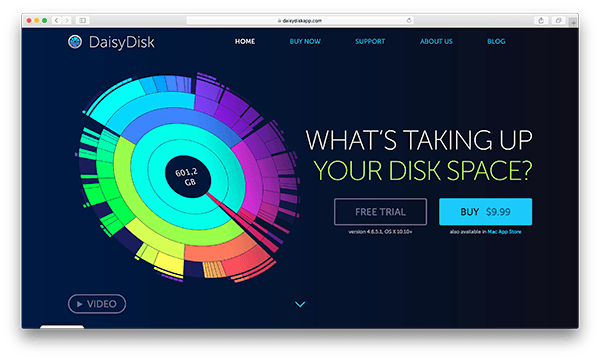
Daisy Disk allows you to target content on your hard drive that’s taking up space and delete it. The thing I like about this app is that it doesn’t delete content automatically. It lays out the contents of your hard drive in a clear visual format and allows you to remove the material taking up space yourself. Daisy Disk boosts content that’s taking up the most space on your hard drive to the top of a list and allows you to clear out apps, files, and data that you no longer need.
Available on: MacOS
5. Discord
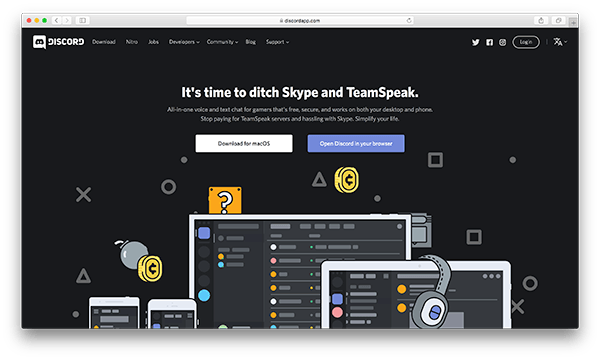
Discord was initially designed for gamers, but it allows you to join different voice chat servers that are focused on particular topics. There are many music production servers that you can join, and either listen in on or contribute to yourself.
View a list of popular music production Discord communities.
Available on: MacOS, Windows, iOS, and Android
6. EarMaster

EarMaster is a music theory trainer that can teach you ear training, sight-singing, essential music theory, and rhythm training. It includes 2500 lessons and is used by thousands of music schools. This software will teach you to play by ear, as well as show you how to read sheet music. EarMaster sells for $59.95 USD via it's official website; this is an absolute steal considering how effective it is.
Available on: MacOS and Windows
7. f.lux
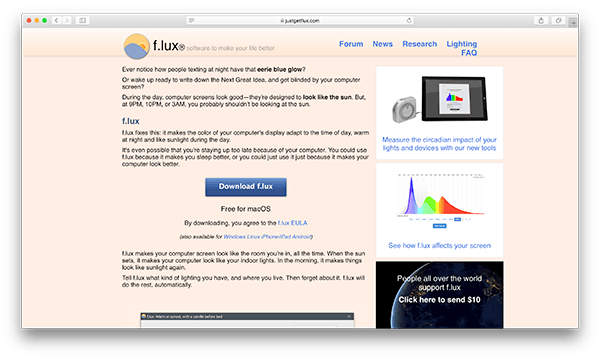
f.lux removes the blue light from your computer screen, which allows you to fall asleep easier. Computer screens are designed to look like the sun, but at night, this will mess your brain up and trick it into thinking that you should be awake.
Have you ever been producing music late and night, and next thing you know its 5:00am, and you still aren’t that tired? This happens because the blue light from your computer screen stimulates your brain, and encourages sleep deprivation.
Sometimes I’ll actually disable f.lux if I have a deadline the next day, and need to stay up late to finish whatever it is that I’m working on. However, I’ll make sure to enable f.lux the next day so that I don’t have trouble falling asleep once I shut down my computer for the night.
Available on: MacOS, Windows, Linux, iOS, and Android
8. Google Drive
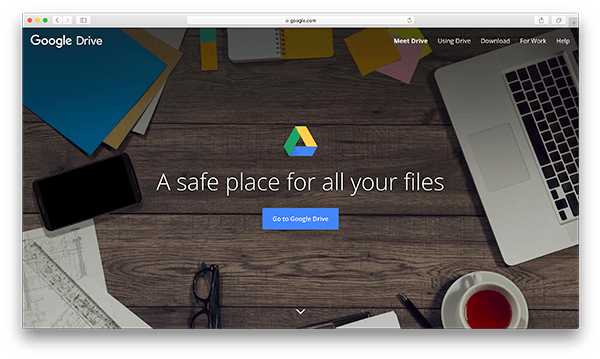
Google Drive provides an entire suite of free products that are designed for business professionals. It allows you to create documents, spreadsheets, slide shows, and files that can be uploaded and shared with other users in real time.
For collaborations, Google Drive is excellent for sharing audio files and track notes with team members. Organizing a collaboration with one other person is usually manageable. However, when vocalists, session musicians, multiple producers, and other people are involved with the production of a song, Google Drive allows everyone to remain up-to-date on the status of a project.
Available on: MacOS, Windows, iOS, and Android
9. Mixed in Key
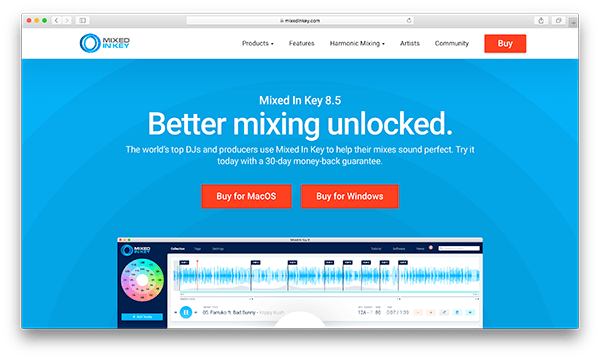
Mixed in Key allows you to analyze the key and tempo of a song, and then save this information as apart of the song’s metadata. DJs use Mixed in Key a lot to tag their songs; this allows them to mix songs together based on key, which results in more musical song transitions.
I use reference tracks a lot when I produce because they help me focus the trajectory of my music. I’ll quite often write in the same key as my reference track, so being able to analyze a song in Mixed in Key quickly is an excellent time-saver.
Available on: MacOS and Windows
10. musicMath
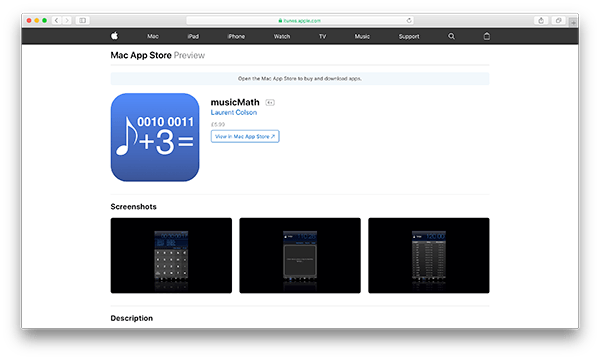
musicMath includes an fps calculator, metronome, delay time calculator, note frequency chart, sample rate calculator, time stretching calculator, and sine wave tone generator.
I use this app all the time to calculate delay times that are equivalent to musical intervals (whole notes, half notes, quarter notes, etc.) while I’m setting the parameters of delays and reverbs. Sometimes delays and reverbs allow you to set parameters based on the tempo of your project automatically, but it’s quite common that you have to calculate these values using a calculator like musicMath.
I also use this app to target certain note frequencies. For example, if I want to add saturation to my signal, I’ll usually target the fundamental frequency of the key I’m working in, or one of its upper harmonics. musicMath tells me that F5 is 1396.91 Hz, so if I were working in the key of F, that might be a suitable frequency to target if I were trying to thicken vocals.
Available on: MacOS and iOS
11. Quiztones

Quiztones is an ear training app that allows you to improve your ability to recognize fundamental frequencies, identify frequencies changed from source material, and identify changes in level from source material.
Quiztones is an exceptional learning resource for audio engineers. The app is set up like a game that gives you points when you get questions correct. Quiztones provides 3 different types of games that allow you to improve your mixing abilities. The first game has you identify fundamental frequencies as it plays sine waves. The second game will boost or cut frequencies while playing different instruments, and the third game will boost or cut the gain of an entire sample and ask you to guess how much the signal has been boosted or attenuated.
Available on: MacOS and iOS
12. SoundID Reference
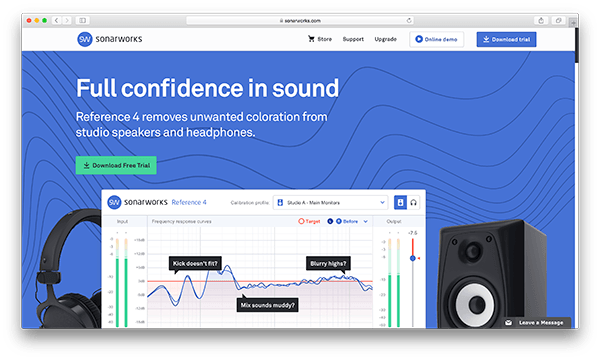
SoundID Reference by Sonarworks removes unwanted coloration from studio speakers and headphones, allowing you to achieve a flat frequency response. It comes with many different headphone profiles, and the Studio version comes with a microphone that will enable you to calibrate the SoundID Reference software based on the frequency response of your studio monitors.
A flat frequency response is desirable when mixing because it will minimize the number of issues that occur when transferring your mix to different speaker systems. The craziest thing about this software is that is actually works… really well. When I started using SoundID Reference, I began noticing issues that I couldn’t even hear before. It doesn’t matter the level of your mixing ability if you can’t hear what’s wrong with your mixdown. I would compare the experience of using SoundID Reference to the experience of wearing glasses for the first time; you can finally see all the details you were missing before.
SoundID Reference
is much more expensive than the other apps on this list, ringing in at $99 for the Headphone Edition, and $249 for the Studio Edition with the microphone, but it’s going to have a substantial positive effect on your mixdowns.
Available on: MacOS and Windows
13. Splice

Splice is well known for their rent-to-own plugin program, extensive catalog of audio samples, and also their creator studio that allows you to collaborate on songs with other artists easily. One of the lesser known features of Splice is the ability to upload an unlimited number of projects to their cloud server. If you don’t want to pay for any form of computer backup, you can at least back up all your music projects for free using Splice.
Available on: MacOS and Windows

















