Sidechain compression is a form of compression that uses the signal running through a compressor’s sidechain circuit to trigger compression. You can use sidechain compression to prevent frequency masking and add creative pumping effects to your mixes. In this guide, you'll learn how to apply sidechain compression using FabFilter's Pro-C 2.
New to the concept of compression? Get started with "The Ultimate Guide to Compression" to learn how a compressor works and discover the best compressors for music production and post-production work.
Sidechain Compression Explained
A compressor normally responds to the signal level of the track you’ve applied it to. For example, if you apply a compressor to a vocal track, it will attenuate the level of the vocal when it gets too loud.
When you engage a compressor’s sidechain circuit and select another track in your DAW as the sidechain input signal, you tell the compressor to respond to the signal level of the other track, as opposed to the signal level of the track the compressor has been applied to.
If you apply a compressor to your bass track and set your kick track as the compressor’s sidechain input signal, the compressor will apply gain reduction to the bass track every time the kick plays.
Don’t overthink this concept; it’s as simple as it sounds. When a compressor has its sidechain circuit engaged, the sidechain input signal trigger’s the compressor.
To be clear, compression is not applied to the sidechain input signal. Just like a compressor being used normally, a compressor responding to an external sidechain input signal will still compress the track you applied the compressor to.
How to Set Up FabFilter's Pro-C 2 to Apply Sidechain Compression
The way you go about routing audio into the FabFilter Pro C-2's external sidechain input will vary slightly depending on the DAW you’re using. In Ableton, it’s a rather straightforward 3-step process that's quite similar to how you would apply sidechain compression using stock Ableton effects. If you're using Cubase, Logic Pro, or Pro Tools, you can use this guide to set up an external input; once you've done this, skip ahead to Step 2.
1. Set Up an External Input
Apply a compressor like the FabFilter Pro-C 2 to the track that you want to apply gain reduction to. If you’re trying to prevent your bass from masking your kick, apply the compressor to your bass track.
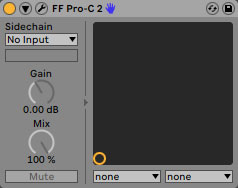
Select your kick track from the External Source (Sidechain) dropdown menu.

2. Open the FabFilter Pro-C 2's Side Chain Section and Select "Ext"
Open the FabFilter Pro-C 2 and click the “SIDE CHAIN” button at the bottom of the user interface. This will open the compressor’s Side Chain section.
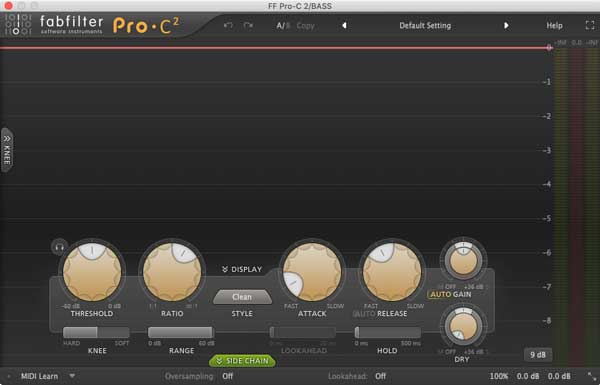
Click “Ext” to tell the Pro-C 2 to respond to the External Source you set up. Now, when you engage playback, the compressor will apply gain reduction to your bass track based on the signal level of your kick track. One of the great things about the Pro-C 2 is that it’s extremely visual, so you can see gain reduction being applied.
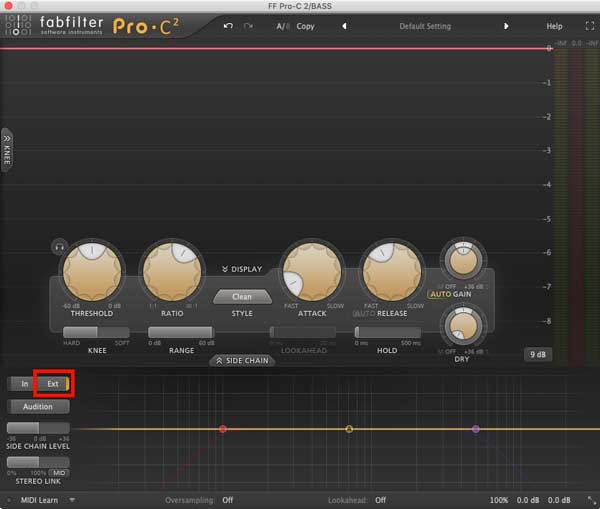
3. Dial In Your Compression Settings
There are a few settings you should tweak to get the most out of your sidechain compressor. To start, disengage Auto Gain so that you’re able to make accurate A/B comparisons when you bypass the compressor.
Attack Time
You’re going to want to use a fast attack time (1-10 ms) to attenuate your bass as soon as your kick plays; the faster you set the attack time, the faster the bass will duck out of the way.
Release Time
The release time you should use depends on the effect you’re in pursuit of. For a transparent form of compression, use a fast release time; this is useful if you’re just trying to get the “click” of a kick to punch through your mix. To create creative pumping effects that draw attention to themselves, use a slow release time.
I like to start with a fast release time, and then increase the release time of my compressor until my kick is clear, punchy, and present. Use your ears to determine the release time that sounds appropriate for your mix.
Ratio Value
The ratio you use will determine how much compression is applied to your bass when your kick breaches the compressor’s threshold level. I usually find that using a ratio of 2:1 works well when subtlety is key, whereas a ratio of 4:1 works better for more aggressive applications. Drastic pumping effects can be achieved using a ratio of 10:1 or more.
Threshold Level
Adjust your compressor’s threshold level to control the amount of compression being applied to your bass. You may want to further dial in the attack, release, and ratio at this point to really tighten up the effect.
Sidechain Input Filter Section
If your compressor doesn’t respond quickly enough, even with a fast release time, consider applying a high pass filter to the external input signal. Engaging a high pass filter and setting the filter’s cutoff frequency to around 80-200 Hz will cause the compressor to ignore the trailing low-end of your kick.
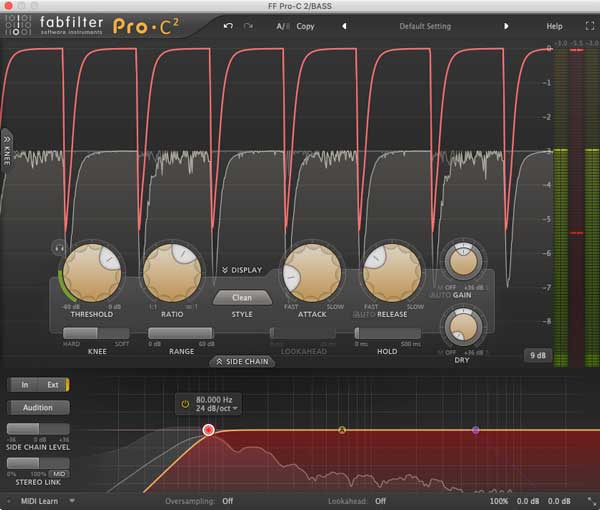
You can use sidechain compression for much more than cleaning up the low-end of your mix. Maybe you want the background music of a podcast to reduce in level whenever someone speaks, or perhaps you want a snare to cut through a wall of guitars. Sidechain compression is a viable solution for many situations in which there are different elements competing for dominance within your mix.
How to Apply Multiband Sidechain Compression Using FabFilter's Pro-MB
Multiband compressors, like the FabFilter Pro-MB, allow you to set up external sidechain inputs as well. Instead of compressing the entire frequency spectrum of a sound with a broadband compressor, you can choose to compress just the low-end, midrange, or top-end of a sound.
Setting up an external sidechain input signal within the Pro-MB is quite similar to setting up an external sidechain input signal within the Pro-C 2. The main difference is that the sidechain options within the Pro-MB are accessed via the Pro-MB’s “Expert” menus. Each band has its own “Expert” menu that you can set up independent of the others; this means that you can apply sidechain compression per band.

Want to produce radio-quality songs? Check out Black Ghost Audio's Music Production for Beginners video course. Produce three songs from start to finish and learn the skills you need to write, record, mix, and master music at home. No experience required. Click here to learn more and produce your first song in under an hour.

















