Many people regularly ask me, “Which computer should I buy for music production?” The “best” computer for music production is going to fall within your budget, and also provide you with enough processing power and storage to create music without significant limitations. This guide is going to help you get the most bang for your buck, and truly understand what’s worth spending your money on when purchasing a computer geared towards music production.
I was initially going to write a guide on “The Top 10 Computers for Music Production,” but realized it could be irrelevant in 3-6 months from now due to how fast technology is advancing. There’s the old saying, “Give a man a fish, and you feed him for a day. Teach a man to fish, and you feed him for a lifetime.” This guide will not only help you purchase your next computer but hopefully provide you with insight on what to look for in future computers as they evolve over time.
Due to the taxing nature of music production software, and the large amount of storage that you’ll need for sample libraries, you can generally expect to pay a pretty penny for a computer geared towards producing music. There are many ways in which you can supercharge your computer without breaking the bank. For example, external hardware (not built into your laptop) is generally much cheaper than internal hardware (built into your laptop), so if you’re willing to compromise on convenience, you’ll be able to save hundreds, if not thousands of dollars.
I’ll be walking you through the core components of computers. Some sections of this guide will get a little technical, but the important thing is that you take away the key points. Ideally, once you finish reading this guide, you’ll be able to walk into your local computer shop and effortlessly communicate with one of the sales engineers.
Display
Buying more screen real estate will make it easier to view the contents of your projects. I have a 15” laptop display, but I connect my laptop to a pair of 24” monitors that I paid a little over $100 for (each). This is just one example of how you can extend the capabilities of your laptop while at home using peripheral devices.
One of the nice things about connecting to a peripheral monitor is that you can buy a used one for quite cheap. Monitors lose their value the second you buy them, and this is excellent news if you’re buying one second-hand. I managed to pick up a little 7” monitor solely for my plugin meters that cost $5 on Craigslist.
Music production is much less about the visual experience than it is the auditory experience. The resolution and latency of the display you buy don’t matter as much for a computer geared towards music production, as they would for a computer geared towards gaming. This means that you can save a lot of money on your display, and put that money to better use somewhere else.
Processor (CPU)
Your computer’s central processing unit (CPU) sends signals to control the other parts of your computer, similar to how your brain controls your body. It reads a list of instructions and executes each one in order. This list of instructions is known as a computer program. A powerful processor is going to communicate with the other parts of your computer faster than a weak processor, resulting in quicker overall performance.
The speed of your CPU, known as the clock speed, is measured in hertz (Hz). Hz is often used to measure the frequency of sound waves, but when talking about computers, it refers to how many instruction cycles occur in one second. An instruction cycle is the process in which your computer retrieves a program instruction from its memory, interprets the instruction, and then caries out the instruction's action.
Since the number of instruction cycles per second can reach into the millions or billions, megahertz (MHz) and gigahertz (GHz) are used. Each computer instruction requires a fixed number of cycles to execute, so the more cycles your CPU can perform in one second, the faster it can process data.
If you bounce a track out of your DAW, your CPU has to cycle a set number of times to process the information. Imagine standing in line at the grocery store and each cashier’s line is packed with people. If each line has the same number of people with the same amount of items, you want the cashier checking people out the fastest. In this example, a fast cashier is like a fast clock speed. The higher your CPU’s clock speed, the quicker it processes information.
Clock speeds on the lower end will be below 2.0 GHz, while clock speeds on the higher end will be around 3.0+ GHz. You may have seen that some processors have a Turbo Boost functionality that temporarily increases their clock speed; this process is known as overclocking.
Overclocking changes the processor’s clock multiplier. For example, a CPU with a 300 MHz low-level clock and a multiplier of 10x has a clock speed of 3.0 GHz. If the Turbo Boost brings this multiplier up to 11x, the clock speed shoots up to 3.3 GHz. This process happens automatically when your computer realizes that it needs more processing power; it generates a substantial amount of heat and consumes a lot of power, so your computer only defers to overclocking when it needs to.
Top clock speed is measured for one processor. If you’re running a program that uses multiple processors, you likely won’t achieve a top clock speed with each processor simultaneously. The quality of your motherboard will determine each processor’s clock speed when Turbo Boost is activated, so that’s something to keep in mind.
Techquickie has a great video explaining processors further and provides a fair bit of practical information that you can use when buying a processor yourself.
Memory (RAM)
Memory refers to the computer hardware integrated circuits that store information for immediate use within a computer. If you were to compare this component to the human brain, it would be like its short-term memory. Your computer’s memory operates at high speed, but it’s only capable of processing a limited amount of information at once.
Increasing the memory of your computer will allow it to perform more tasks simultaneously. This means that you’ll be able to run more plugins at once, and process a more considerable amount of audio before your projects decide to take, what the experts call, “a shit.”
Volatile memory like random-access memory (RAM) is computer memory that requires power to maintain the stored information. This means that if your computer loses power, and you haven’t saved information to a hard drive or solid state drive, you may very well lose the data you’re working with. For this reason, it’s essential to make a habit of saving your projects while working on them.
Although there’s the potential to lose data, volatile memory is faster than mass storage (more on this in the next section), and is ideal for protecting sensitive information because it becomes unavailable when you lose power. For music production, data loss is something you rarely want, but for general computing purposes, it can be desirable.
Volatile RAM falls into two categories which are dynamic RAM and static RAM. Dynamic RAM (DRAM) is inexpensive and space efficient because it only requires a single capacitor and one transistor to store each bit of information. Another term you may see used is synchronous DRAM (SDRAM), which is a blanket term for various DRAM that are synchronized with the clock speed the microprocessor is optimized for.
Static RAM (SRAM) is expensive but faster than DRAM. Each bit in an SRAM chip needs a cell of four or six transistors, making it unable to accomplish the storage capabilities of DRAM. SRAM is used most often for CPU cache, which is a hardware cache used by the CPU to reduce the average time or energy it takes to access data from the main memory.
You’re most likely going to be looking to upgrade your computer’s DRAM. You may see this written as something like “DDR4 SDRAM” which stands for “double data rate fourth generation synchronous dynamic random-access memory.” There are various types of DRAM, along with various generations. A lot of times “SDRAM” is dropped from the name and a product will simply read as “DDR3” or “DDR4.”
Some of the most common RAM sizes include the following. Remember, the larger this value, the more information your computer can process at once.
- 8 Gb: Poor
- 16 Gb: Good
- 32 Gb: Very Good
- 64 Gb: Excellent
Although 8 Gb of RAM is going to be just fine for general computer use, music production can be extremely demanding on your computer which is why I think it’s worth investing extra money in upgrading the size of your RAM to at least 16 Gb.
Storage (HDD & SSD)
A hard disk drive (HDD), or solid state drive (SSD), is used to store information within your computer. If you were to compare this storage component to the human brain, it would be similar to long-term memory. Saving data to your computer’s HDD or SSD will free up memory, and prevent you from losing data when your computer is powered off because they are both non-volatile forms of storage.
An HDD uses magnetic storage to store and retrieve digital information using rotating discs coated with magnetic material. Magnetic heads read and write data to the disc surfaces. HDDs are quite inexpensive now but take much longer to recall data than SSDs.
An SSD does not have physical discs, nor does it have any moving components. SSDs are resistant to shock, they run quietly, and have quicker access times and lower latency than HDDs. Currently, SSDs are still more expensive than HDDs, but their price is steadily declining.
A lot of music producers will store their files on a portable external drive (either HDD or SSD). This is an excellent way of expanding upon the internal storage capacity of your laptop. One thing you should keep in mind is the interface standard (USB/FireWire/Thunderbolt) that the external drive uses if you choose to get one. The faster the interface standard, the quicker you can read and write data to the external drive.
Graphics Card (GPU)
A graphics card, also known as a video card, is an expansion card that outputs a feed of images to a display. The graphics processing unit (GPU) is the heart of the graphics card and performs the computations. Commonly, people refer to graphics cards as the computer’s GPU, although this is technically inaccurate as it is merely a component of the computer’s graphics card.
Integrated graphics are cost-effective, compact, simple, and low in energy consumption. Dedicated graphics can be expensive, large, and use a significant amount of energy. Video hardware that’s integrated into the motherboard or CPU of your computer allows you to make use of integrated graphics. A PCI or PCI Express (PCI-E) slot will enable you to make use of high-performance graphics cards in place of the integrated graphics card.
Although advanced graphics aren’t necessarily crucial for music production, a high-end graphics card may still be able to provide improved processing power. It’s possible for graphics cards to solve non-graphic tasks. They can offer more than simple display output and may take on some of the work meant for the computer’s central processor.
A high-end graphics card isn't the first thing I recommend you spend your money on if you’re working with a tight budget. I think you'd be better off beefing up the quality of your CPU and RAM if music production is your main focus.
NCIX Tech Tips provides a good overview of graphics cards and offers some additional insight into how they function.
Interface Standards (USB, Firewire & Thunderbolt)
Interface standards have been evolving quite rapidly, with Thunderbolt 3 cables that use a USB type C connector becoming the current gold standard. Thunderbolt 3 boasts data transfer speeds of up to 40Gbps, and some companies like Universal Audio are already making devices that are solely Thunderbolt 3 compatible, like their Apollo Arrow.
Future-proofing your computer to the best of your ability is quite important if you’re expecting to get 5+ years of use out of it. The list below states the data transfer speed of various cable types. For more information on these interface standards, please refer to “The Beginner's Guide to Audio Cables.”
- USB 2.0: 480 Mbps
- USB 3.0: 5 Gbps
- USB 3.1: 10 Gbps
- FireWire 400: 3 Gbps
- FireWire 800: 6 Gbps
- Thunderbolt 1: 10 Gbps
- Thunderbolt 2: 20 Gbps
- Thunderbolt 3: 40 Gbps
Motherboard (PCB)
A motherboard is the main printed circuit board (PCB) found in your computer. It’s like the spinal cord of your computer and connects all the different components together. It allows your processor, memory, storage, and graphics card to all interact with one another. Additionally, it will enable you to connect peripheral devices like sound cards, videos cards, network cards, hard drives, various other forms of storage, and USB/Firewire/Thunderbolt cables.
When purchasing computer hardware, you need to make sure that it’s compatible with your motherboard. For example, the CPU socket on your motherboard needs to support the series and speed of your CPU. If your motherboard and CPU aren't compatible with one another, they won't work together.
Sound Card
A sound card is an internal expansion card that delivers input and output of audio signals to and from your computer. A computer doesn't require a sound card, but if you want to record and play back audio, you'll need one. Internal sound cards typically provide various 3.5mm minijack connectors that let you record microphone and line level signals, and output various types of line level signals for headphones, stereo speakers, and surround sound systems.
All motherboards come with embedded sound cards, so you don't necessarily need a separate internal sound card unless unless your motherboard doesn't provide the inputs and outputs you require. The following image contains an example of common on board audio ports:
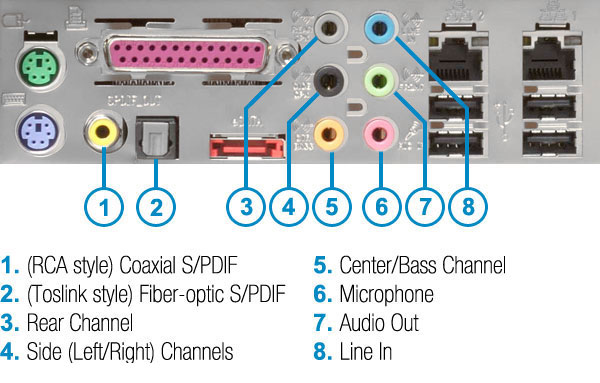
The internal sound card of a computer is subject to electrical interference caused by the other components of the computer. Electrical interference can manifest itself as hissing, distortion, and crackling. Unfortunately, for music production, in which audio quality is everything, electrical interference is detrimental.
On top of this, an internal sound card doesn't typically provide the type of inputs and outputs that audio professionals require, such as XLR mic inputs, Hi-Z inputs, 1/4" line inputs/outputs, MIDI inputs/outputs, etc. To gain access to these types of inputs and outputs, you'll need an external audio interface. An audio interface performs digital to analog (D/A) conversion and analog to digital (A/D) conversion; these processes are handled by a digital audio converter (DAC) built into the audio interface. Basically, an audio interface turns analog waveforms into digital information, and vice versa.
Many audio interfaces connect to your motherboard using a USB-A connection. Most motherboards include a USB-A port, so this doesn't present much of an issue. However, if you buy an audio interface that uses a Thunderbolt 3 USB-C connection, but your motherboard doesn't provide a Thunderbolt 3 USB-C port, you have one of two options. You'll either need to buy a motherboard that provides a Thunderbolt 3 USB-C port, or purchase a Thunderbolt 3 PCIe card. You can connect a Thunderbolt 3 PCIe card to your motherboard by inserting into an available PCIe slot.
The following video does a great job of explaining some of the basic differences between an internal sound card and external digital audio converter (DAC). For music production, many people with basic recording and play back needs use a Focusrite Scarlett 2i2 audio interface. More expensive audio interfaces like Universal Audio's Apollo x8 deliver more inputs and outputs, along with digital signal processing (DSP).
Spec Analysis
I’ve included a comparison of two current MacBook Pros with the intention of demonstrating some of the concepts I’ve explained in this guide. The exact specs aren’t what’s important because both of these computers could be irrelevant 5 years from now. I’d like you to focus on each component, and ensure that you understand what all of the numbers and abbreviations are referring to. If anything is unclear, please refer to the appropriate section above for clarification.
Apple MacBook Pro - Version 1
- Display: 13” Retina Display
- Processor: 2.3GHz dual-core 7th-generation Intel Core i5 processor, Turbo Boost up to 3.6GHz
- Memory: 16GB 2133MHz LPDDR3
- Storage: 256GB SSD
- External Storage: WD 2TB Black My Passport Portable External Hard Drive - USB 3.0
- Graphics Card: Intel Iris Plus Graphics 640
- Total Price: $1,685
Apple MacBook Pro - Version 2
- Display: 15” Retina Display
- Processor: 2.9GHz 6‑core 8th‑generation Intel Core i9 processor, Turbo Boost up to 4.8GHz
- Memory: 32GB 2400MHz DDR4
- Storage: 512GB SSD
- External Storage: VectoTech Rapid 2TB External SSD USB 3.0 Portable Solid State Drive
- Graphics Card: Radeon Pro 560X with 4GB of GDDR5 Memory
- Total Price: $3,538
Computers are much less confusing than the average person may think. They’re merely assemblies of compatible components. More powerful components usually come at a higher price point, and hopefully, this guide has helped you identify areas in which it’s wise to spend money on a computer made for producing music.

















