Simply put, dither if you need to export your song at a reduced bit depth. If your DAW processes audio in a 32 bit floating point environment, apply dither to your song if you export it as a 24 bit or 16 bit file. This wouldn't be much of an article if I left it at that, so for all you tech nerds, keep reading to find out how dither works.
When you apply dither, you're actually introducing a very low level noise into your track. This noise reduces artifacts that can appear when bouncing your track at lower bit depths. Most popular limiters such as Fab Filter's Pro-L, Wave's L2 and iZotope's Ozone have a dither option. You typically place a limiter at the end of your master chain and you're also meant to dither at the end of your master chain. Knowing this, it makes sense that these limiters have an integrated dithering feature.
I'll be using iZotope's Ozone to demonstrate how I apply dither. It has a great range of dither options to choose from. The goal is to apply dither without it being too audible, while still preserving audio quality at reduced bit depths.
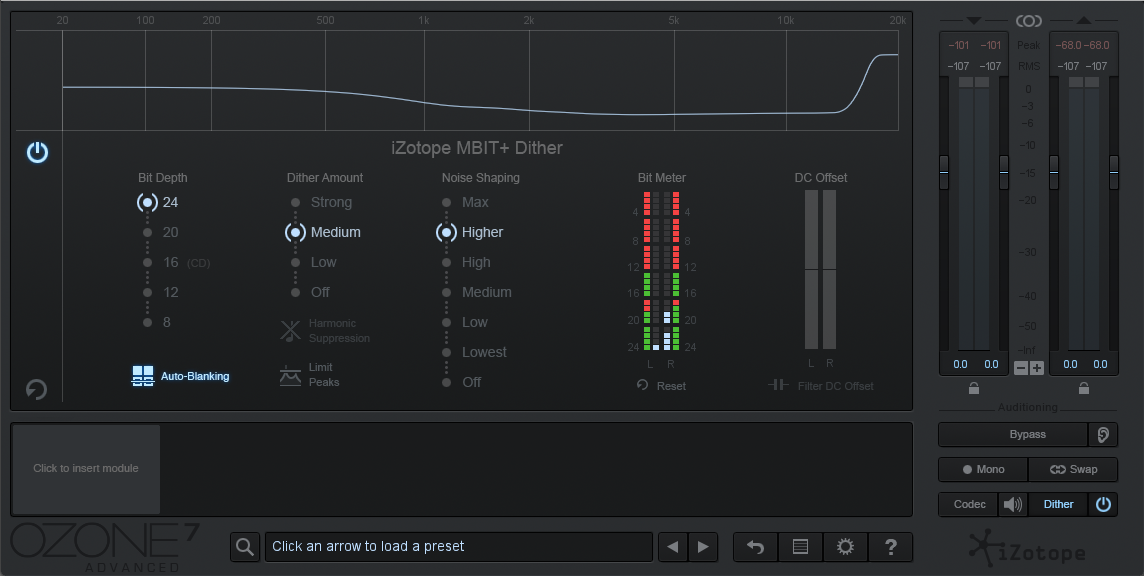
Step 1: Enable the dither feature by clicking on the power button in the bottom right corner, right beside the word dither (who would have guessed, right?).
Step 2: Make sure the "Bit Depth" you select in Ozone is the same as the bit depth you're exporting your track at. In this case, I'm bouncing my track out of Ableton at a bit depth of 24, so I've set "Bit Depth" in Ozone to 24 as well.
Step 3: Select your "Dither Amount". This determines how much noise is introduced to the audio signal. I usually leave this setting at medium. If the dither (noise) is too audible, you can move this setting down to low, or choose a different noise shaping option.
Step 4: Select a noise shaping option. Higher settings will boost noise in frequency ranges that are less audible to the human ear and will cut noise in frequency ranges that are more audible to the human ear.


Step 5: If you have completely silent segments in your song, you'll likely want to enable "Auto-Blanking". This feature mutes dither when the input is silent for at least 0.7 seconds.
How Audible Is Dither?
With my audio interface's output cranked all the way up, at a bit depth of 16, dither amount set to "Strong", and noise shaping set to "Off", I'm just able to hear the noise that dither introduces. This is essentially a worst case scenario because it's quite uncommon to bounce music below a bit depth of 16.
With my audio interface's output cranked all the way up, at a bit depth of 16, dither amount set to "Medium", and noise shaping set to "Higher", any noise I could make out before almost completely vanishes.
What Are Those Other Dither Functions in Ozone?
Harmonic Suppression: Moves harmonic distortion quantization away from overtones of audible frequencies.
Limit Peaks: Suppresses spurious peaks of high-frequency shaped noise.
Filter DC Offset: Filters DC Offset in real-time before the maximizer. Ozone's Maximizer or Vintage Limiter module must be in the signal chain to enable DC offset filtering.
Dither is just noise that helps reduce artifacts when bouncing audio at lower bit depths. Either send your mastering engineer a 32 bit floating point file to avoid having to apply dither, or send them a 24 bit file with dither applied if your DAW processes audio in a 32 bit environment.
For more information on dithering, Eric Tarr from The Pro Audio Files made a great video on the subject:
Want to produce radio-quality songs? Check out Black Ghost Audio's Music Production for Beginners video course. Produce three songs from start to finish and learn the skills you need to write, record, mix, and master music at home. No experience required. Click here to learn more and produce your first song in under an hour.

















